vim, by default, searches case sensitively. If you search for apple, you will find exactly that, but not Apple or APPLE.
In most situations, I want my searches to be case insensitive. To make search case sensitive, set the corresponding vim option by typing :set ignorecase (and press the return key).
ignorecase has a shorter alias called ic. You can type :set ic and it will have the same effect.
Now searching for apple will give you Apple, APPLE as well as apple.
But, what about the situations where you DO want case-sensitive searching?
You can always disable the ignorecase search, by typing the following and hit return:
:set noignorecaseFlipping between ignorecase and ignorecase can be tiresome for even the most patient. Luckily, vim has the smartcase option that you can use TOGETHER with ignorecase.
Type the following:
:set ignorecase (and hit return)
:set smartcase (and hit return)With both ignorecase and smartcase turned on, a search is case-insensitive if you enter the search string in ALL lower case. For example, searching for apple will find Apple and APPLE.
However, if your search string has one or more characters in upper case, it will assume that you want a case-sensitive search. So, searching for Apple will only give you Apple but not apple or APPLE. It turns out to be quite satisfactory for most people (including yours truly).
While we are on the topic of vim search options, there is a third option that you should know:
:set incsearch (and hit return)incsearch stands for incremental search. It means that you will see what vim matches as you type in each letter of your search string (without having to hit return before search is even attempted).
For example, you type / to initiate search, and right after you type the letter a, vim will highlight the a in apple. As you type the next letter p, vim will highlight ap in the word apple.
You can often find what you are looking for before you finish typing in the entire search string. It is also helpful if you are not quite sure of what you are searching for, and depending on the instant feedback as you type, you can make corrections to the search string by backspacing.
If you want to enable those options permanently, insert the following lines into your ~/.vimrc file.
set ignorecase
set smartcase
set incsearchHappy searching!
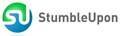
0 comments:
Post a Comment