By default, the SSH client verifies the host key against a local file containing known, trustworthy machines. This provides protection against possible Man-In-The-Middle attacks. However, there are situations in which you want to bypass this verification step. This article explains how to disable host key checking using OpenSSH, a popular Free and Open-Source implementation of SSH.
When you login to a remote host for the first time, the remote host's host key is most likely unknown to the SSH client. The default behavior is to ask the user to confirm the fingerprint of the host key.
$ ssh peter@192.168.0.100
The authenticity of host '192.168.0.100 (192.168.0.100)' can't be established.
RSA key fingerprint is 3f:1b:f4:bd:c5:aa:c1:1f:bf:4e:2e:cf:53:fa:d8:59.
Are you sure you want to continue connecting (yes/no)?
If your answer is yes, the SSH client continues login, and stores the host key locally in the file ~/.ssh/known_hosts. You only need to validate the host key the first time around: in subsequent logins, you will not be prompted to confirm it again.
Yet, from time to time, when you try to remote login to the same host from the same origin, you may be refused with the following warning message:
$ ssh peter@192.168.0.100
@@@@@@@@@@@@@@@@@@@@@@@@@@@@@@@@@@@@@@@@@@@@@@@@@@@@@@@@@@@
@ WARNING: REMOTE HOST IDENTIFICATION HAS CHANGED! @
@@@@@@@@@@@@@@@@@@@@@@@@@@@@@@@@@@@@@@@@@@@@@@@@@@@@@@@@@@@
IT IS POSSIBLE THAT SOMEONE IS DOING SOMETHING NASTY!
Someone could be eavesdropping on you right now (man-in-the-middle attack)!
It is also possible that the RSA host key has just been changed.
The fingerprint for the RSA key sent by the remote host is
3f:1b:f4:bd:c5:aa:c1:1f:bf:4e:2e:cf:53:fa:d8:59.
Please contact your system administrator.
Add correct host key in /home/peter/.ssh/known_hosts to get rid of this message.
Offending key in /home/peter/.ssh/known_hosts:3
RSA host key for 192.168.0.100 has changed and you have requested strict checking.
Host key verification failed.$
There are multiple possible reasons why the remote host key changed. A Man-in-the-Middle attack is only one possible reason. Other possible reasons include:
- OpenSSH was re-installed on the remote host but, for whatever reason, the original host key was not restored.
- The remote host was replaced legitimately by another machine.
If you are sure that this is harmless, you can use either 1 of 2 methods below to trick openSSH to let you login. But be warned that you have become vulnerable to man-in-the-middle attacks.
The first method is to remove the remote host from the ~/.ssh/known_hosts file. Note that the warning message already tells you the line number in the known_hosts file that corresponds to the target remote host. The offending line in the above example is line 3("Offending key in /home/peter/.ssh/known_hosts:3")
You can use the following one liner to remove that one line (line 3) from the file.
$ sed -i 3d ~/.ssh/known_hosts
Note that with the above method, you will be prompted to confirm the host key fingerprint when you run ssh to login.
The second method uses two openSSH parameters:
- StrictHostKeyCheckin, and
- UserKnownHostsFile.
This method tricks SSH by configuring it to use an empty known_hosts file, and NOT to ask you to confirm the remote host identity key.
$ ssh -o UserKnownHostsFile=/dev/null -o StrictHostKeyChecking=no peter@192.168.0.100
Warning: Permanently added '192.168.0.100' (RSA) to the list of known hosts.
peter@192.168.0.100's password:
The UserKnownHostsFile parameter specifies the database file to use for storing the user host keys (default is ~/.ssh/known_hosts).
The /dev/null file is a special system device file that discards anything and everything written to it, and when used as the input file, returns End Of File immediately.
By configuring the null device file as the host key database, SSH is fooled into thinking that the SSH client has never connected to any SSH server before, and so will never run into a mismatched host key.
The parameter StrictHostKeyChecking specifies if SSH will automatically add new host keys to the host key database file. By setting it to no, the host key is automatically added, without user confirmation, for all first-time connection. Because of the null key database file, all connection is viewed as the first-time for any SSH server host. Therefore, the host key is automatically added to the host key database with no user confirmation. Writing the key to the /dev/null file discards the key and reports success.
Please refer to this excellent article about host keys and key checking.
By specifying the above 2 SSH options on the command line, you can bypass host key checking for that particular SSH login. If you want to bypass host key checking on a permanent basis, you need to specify those same options in the SSH configuration file.
You can edit the global SSH configuration file (/etc/ssh/ssh_config) if you want to make the changes permanent for all users.
If you want to target a particular user, modify the user-specific SSH configuration file (~/.ssh/config). The instructions below apply to both files.
Suppose you want to bypass key checking for a particular subnet (192.168.0.0/24).
Add the following lines to the beginning of the SSH configuration file.
Host 192.168.0.*
StrictHostKeyChecking no
UserKnownHostsFile=/dev/null
Note that the configuration file should have a line like Host * followed by one or more parameter-value pairs. Host *means that it will match any host. Essentially, the parameters following Host * are the general defaults. Because the first matched value for each SSH parameter is used, you want to add the host-specific or subnet-specific parameters to the beginning of the file.
As a final word of caution, unless you know what you are doing, it is probably best to bypass key checking on a case by case basis, rather than making blanket permanent changes to the SSH configuration files.
If you make it this far in the article, you may find the following more recent ssh articles interesting:
Allow root ssh login with public key authentication
How to auto fill in ssh client parameters
One-liner to shutdown remote host
X11 Forwarding over SSH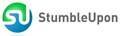
0 comments:
Post a Comment