With access to multiple printers come new opportunities and challenges. One of those opportunities is that if one printer goes down for whatever reason, you can route your print jobs to the surviving one. One challenge is that you need to manage multiple printer queues. With more than 1 printer, I often find myself printing to the wrong one. How do you route print jobs from 1 printer to another when the need arises?
Job Submitted to Wrong Printer
Let's first consider this situation: you just submit your print job to the default printer(mySamsung), but you realize after the fact that it is the wrong printer.
First, you should find out the print job number. Run the familiar lpq command.
$ lpq -P mySamsung
mySamsung is ready and printing
Rank Owner Job File(s) Total Size
active peter 706 (i) 100352 bytes
1st peter 707 MoviesReview 228352 bytes
$
Note that given mySamsung is my default printer, I don't really need to explicitly specify the printer: lpq without any argument will do just fine.
Say job 707 is the one you want to move to the other printer.
The Linux command to do the actual migration is lpmove. Note that you need to run the command as root.
$ sudo lpmove mySamsung-707 myHP
$ lpq -P myHP
myHP is ready
Rank Owner Job File(s) Total Size
active peter 707 MoviesReview 228352 bytes
Note how I specified the job number to lpmove. The format is the printer name(mySamsung) and a dash(-), followed by the job number (707).
Printer Down
Suppose mySamsung is out of service for whatever reason. Then, you need to move all print jobs from mySamsung to myPrinter.
$ sudo lpmove mySamsung myHP
$
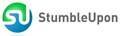
0 comments:
Post a Comment