And recently I received a comment on one of the videos, which persuaded me to come back to the theme.
The question was about page numbering style. Most of us are used to seeing page numbers as Arabic numbers like 1-2-3-...-10-11-12 and so on. But what if you wanted to see numbering in Roman style: I-II-III-...-X-XI-XII? Is there any option?
Honestly, I have not explored all three office suites, because the question was specifically about OpenOffice. However, LibreOffice is very close in functionality, so the advice below will work equally for this tool too.
So, how to switch page numbering style in LibreOffice or OpenOffice.org Writer?
First of all, you need to add page numbers into your document, as was described previously.
Next step is to call up the "Fields..." item in the context menu for that page number.
Then select the numbering style in the "Format" section of newly opened window.
As you can see here, I selected the Roman (I, II, III...) style. And here is the result as you can see it on the second page of the document.
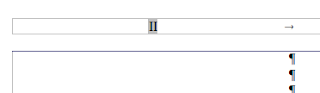 |
| Page number is II, which is 2 in Roman |
Yes, that is simple as 1-2-3! Or I-II-III. Or A-B-C. Or а-б-в.
Stop. I have just confused myself.
But you've got the principle, haven't you?


0 comments:
Post a Comment