To be honest, there were no special intentions to write about the distribution I am going to review today. It was an almost random choice from the Distrowatch list.
Anyway, this is a distribution, which adheres to the GNU/Linux in its name, not just "Linux". They released a new version recently. Let's talk today about openmamba GNU/Linux, namely their operating system Milestone2.
Openmamba project started in 2007 with roots in QiLinux, a now defunct operating system.
The system slogan of openmamba is "Ready to use GNU/Linux". What does it mean? That was a hook for me.
I downloaded the LiveDVD KDE-based version of the distro, which is about 2.6 Gb in size. As you can guess, I burnt the ISO image onto the DVD-RW. Apart from KDE LiveDVD, there are options to download GNOME or Light DVDs, LiveCD and BootUSB.
You may ask why I have not started from the BootUSB option? Because this is not a fully operational standalone LiveUSB image. Instead, you can use it to boot from a USB stick, where booting from the optical drive is not an option. Then, you need a full DVD or CD image on your hard drive to continue.
So, my DVD-RW is ready and placed into the optical drive of my Fujitsu-Siemens Amilo Pi 1505 laptop. Reboot. Choose to boot from DVD. Let's go.
Booting up
The boot menu of openmamba has some nice background image. There are options to boot the Live version normally, to boot it with reduced graphics, to install the system or simply do the memory check. My choice was for the Live version.
Once the booting started, I saw a splash screen with a colourful picture, generally in green tones. It had some bubbles with S-shaped snakes in them. This snake is a logo of the openmamba distribution. Probably it is somehow linked to the family of mamba snakes from Africa. For me, it is more like a $ sign. After some time of seeing a static image, these bubbles started to flash! It was very unexpected, but still nice. At some point in time, the colourful image was replaced by a similar picture, but in greyscale. It was time for the KDE splash to appear in the middle of the screen: hard disk, globe, desktop, and finally, again, the S-shaped snake.
When KDE showed its usual boot sequence, the desktop image changed once again, this time to the final desktop wallpaper, which you can see in the screenshot just below.
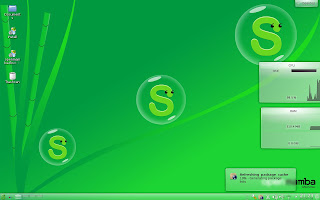 |
| The default desktop of openmamba Milestone2 290 Mb of memory when idle, and S-shaped snakes |
Freshly booted system took about 290 Mb of memory. The screenshot shows more than 300 Mb, because almost immediately after start, openmamba decided by itself that it needs to update the repository data, and this process took additional memory. Hmmmm…
Technically speaking, openmamba Milestone2 runs on Linux kernel 3.2 with KDE 4.7.4. Both these versions are far not the freshest ones.
First look at the desktop
The default desktop of openmamba Milestone2 KDE version contained a few icons: Documents, installer, bootloader recovery and trashcan. The icons' texts have transparent background, although the word "Documents" have letter "s" on a separate line, which looks ugly.The desktop wallpaper is the same as I have described above, green toned picture with openmamba logos on the right and bamboo branches on the left. There's a couple dozen of alternative wallpapers, mostly from KDE standard library.
There is a panel at the bottom of the screen. It has some opacity, so you can see a part of the desktop wallpaper behind the panel, too.
The bottom left corner, as usual, is taken by the menu button, this time with the openmamba S-shaped snake on it. Next to it, there is an Activities Manager button and a switch between 4 virtual desktops (4*1).
The right part of the panel is taken by the system notification area. Usual elements are here: clocks, network manager, USB devices' manager, volume control, clipboard tool, battery monitor, printer applet. In addition to this standard set of elements, you can find an unusual icon: openmamba Control Centre. This wrench opens a submenu, where you can quickly access the package manager, update manager, openmamba components manager, Firewall and Proxy configuration.
The central part of the panel, as usual, is a taskbar.
The menu itself is in the Launcher style, although the Classical view is just 2 clicks away.
Openmamba includes many KDE effects right out of the box, like shadows, sticky edges of the screen and wobbly windows. They all worked fine for me. Even the Desktop Cube was accessible via Ctrl-F11 key combination.
Wireless network
Openmamba Milestone2 operating system automatically recognised and configured the wireless card of my laptop, which is Intel 3945ABG. My home wireless network was listed when I clicked on the network manager icon in the notification area. I typed in my security key, and connection was established.Keyboard layouts
The default keyboard layout in openmamba Milestone2 is English US. I could easily replace it with a combination of English UK + Russian, with Ctrl-Shift as a switch hotkey. The Keyboard configuration is a part of System Settings panel.I'll make a couple of comments regarding this configuration in openmamba Milestone2.
First of all, the configuration window contains a filter by language. Unfortunately, you can only see technical abbreviations for the languages, not their names: rus, eng, est instead of Russian, English, Estonian.
Second, the configuration screen, like in all KDE-based distribution, gives a choice between flag and text indicator in the system panel. Unfortunately, there are no flags available in the openmamba distribution, so this configuration does not have any effect.
Openmamba Milestone2 configured the taps on the laptop's touchpad as I am used to seeing it. Both single and double taps were processed correctly straight away. Unfortunately, I had to manually enable edge scrolling in the relevant System Settings section. By default, you can scroll with 2 fingers.
Applications
Openmamba Milestone2 includes three browsers in the default distribution: Chromium 20, Konqueror and Firefox 13.0.1.Apart from those applications, the Internet section of the menu includes many other utilities: Blogilo blog client, KTorrent, FileZilla, Akgregator, Kopete, aMule, KRDC remote desktop viewer, aMSN messenger - and this is not the full list, by far.
The Office section includes core LibreOffice applications, together with LibreOffice Base, plus some more. Just a quick list: GnuCash, Okular, Kontact, Korganizer, KAddressBook.
The Graphics section is full of different tools as well: scanning and screenshot utilities, Cinepaint, Blender, Okular, Gwenview, GIMP, Panorama, KolourPaint, digiKam. Again, the list here is not a full one.
The "tradition" of applications obesity continues in the Multimedia section. Kaffeine, VLC, Amarok, ardour, ksCD, Clementine, Miro music player, JuK, K3B, Kino... I think I named about a half of the list, or maybe even less.
Desktop Globe is the only element in the Education section of openmamba Milestone2.
There is a separate section for Development, where you can find Akonadi configuration, Java VisualVM, LogFactor and Chainsaw log viewer.
I have tried to describe the elements in some of the categories of openmamba menu, and many of them are too long to give you the full list. As for Games, I won't even start this: the list is too large to imagine.
Printers, Screensaver, Windows wireless drivers (ndiswrapper), Java plugin configuration, AMD Catalyst configuration are the parts of the Settings section.
The System section includes more or less standard elements, like Dolphin file manager, Krfb desktop sharing, K3B disk burner, CUPS, Nepomuk, user manager, Terminal and so on. There are distinctive subsections here, though. One of them is for openmamba network software installation, like Skype, Flash plugin, MS TrueType CoreFonts, B43 Wireless drivers, Win32 codecs. Another is for special log viewers, which can help in system debug, if you want to help developers.
I need to mention separately that openmamba comes with Wine installed. Even more, there are some applications already, like Wine Internet Explorer, Wine Notepad, Wine Regedit. I tried to use Wine IE, but it crashed in less than a minute.
As you can see from the list here, openmamba deserves the 2.6 Gb distribution size. You can find here the software you're likely to use, plus lots of software you're likely to forget about very soon.
In addition to the wide selection of applications in the default distribution, openmamba, of course, gives you an option to install more. There are at least two tools for this: KPackageKit and Smart Package Manager. Unfortunately, I could not work out in KPackageKit which repositories does openmamba use. I could only figure out that it uses RPM packages. So, I went to /etc/apt/sources.list.d and checked the files there. The files only list openmamba’s own repository. What is available in this repository? Quick check:
- Pidgin - no
- Qutim - no
- samba - yes, installed
- smbfs - no (maybe I should not use package name?)
- transmission - no
- Abiword - no
- Gnumeric - no
As you can see, there is not much you can get from the openmamba's repositories. Maybe the list will grow with time. Who knows?
Network drive
I tried to use KNetAttach to connect to the fileserver share I have. This tool worked for me, and I was able to browse the remote partition in less than a minute.Although the browsing itself was a painful process, loading the folder contents could take a couple of minutes. I guess something is not optimised in openmamba Milestone2.
Multimedia
Once my network folder was attached to the filesystem of opebmamba Milestone2 KDE Live session, I tried to start MP3 files, which I keep there. Kaffeine, the default player for MP3 files, had no issues with playback, apart from non-Unicode tags in Russian, which is normal.Similarly, videos played in Kaffeine right out of the box in openmamba, although I had to use files from the local drive this time.
The situation was not so good with Flash videos on YouTube: the Flash player is not included in the default distribution.
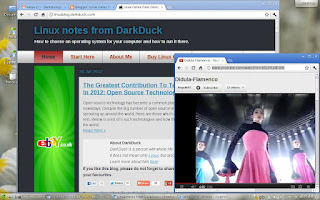 |
| openmamba Milestone2 includes an easy way to install Flash |
Conclusion
Openmamba Milestone2 proves its slogan. This distribution includes tools which allow OS usage right out of the box. I think not many distributions can compete here. From the top of my memory, only Zorin Ultimate has a similar set of tools, but it is not a free distribution. This fact can help people who want to get their system "once and forever", without the necessity to download additional components from the Internet.On the negative side, I should remark on the repository. Openmamba uses exclusively its own repositories. Even though the package format RPM is widely used in general, it does not mean that any RPM you can get from the Internet will work in openmamba. There is a warning about this on the official information page. This fact kind of closes the system for people who need software which does not currently exist in the repository.
Of course, openmamba is not the only distribution of this type. Take, for example, Pardus, which uses its own package manager system and mostly its own repositories, both standard and community-supported. From my point of view, this significantly reduces the popularity of the system and stops its expansion.
From the performance point of view, I have nothing to complain about. No single crash, apart for Wine IE mentioned above. No single slowness during my test LiveDVD run of openmamba Milestone2, except for usual slowness linked to optical drive reads.
Who can I recommend this operating system to? I think there are two categories:
- The first category I have already named: people who want to get their system working out of the box without the necessity to download more from the Internet. For example, it can help people in areas where broadband is not widespread.
- Second, maybe Linux fans who want to try something new. They may find this operating system interesting, especially if they dig a little bit further than I did in this review.
So, openmamba Milestone2 is ready for you. And are you ready to use it?
Video used in the screenshot: http://www.youtube.com/watch?v=6GUYUdE-iKk
| This post was edited by djohnston. |
0 comments:
Post a Comment