Introduction
A couple of weeks ago I wrote a review of OpenSUSE. As one of the bigger distributions I asked the question whether OpenSUSE is a real alternative to Ubuntu.
I received a lot of comments about the review, some positive and some negative. The main issues included the fact that I had installed OpenSUSE from a live disk and the fact that I appeared to be biased towards Ubuntu.
I would like to clarify that I am not deliberately biased towards Ubuntu or Ubuntu based distros. I have used a lot of Ubuntu based distributions and therefore subconciously I may find it easier to use these systems. Similarly I have used Gnome, XFCE and LXDE more than I have used KDE so I will instantly feel more comfortable with these desktops.
I think using a live disk as a basis for an installation is not a bad one. It gives you a base working system on which you can build upon. The alternative is to get multiple DVDs full of applications. It is highly likely that most of the applications will never be installed and the ones that are will probably have been updated since the DVD ISOs were created.
Maybe Ubuntu wasn't the distribution to compare OpenSUSE with. Maybe Debian was a better source for comparison.
Therefore this week I have decided to review Debian. To keep the comparison against OpenSUSE fair I have used a live disk again and I have also decided to go for the KDE version. Whilst reviewing Debian I installed it fully to the hard drive of the Samsung R20 computer used for the OpenSUSE review.
The Debian Site
Before I talk about the main installation I would like to talk about the process of obtaining a Debian Live Image.
The path to get ISO images for Debian is insane. I am going to try and demonstrate this with images.

So the image above is the home page for Debian. So far so good. There is a clear heading that says "Getting Debian" and underneath a link to "CD ISO Images".
The link takes you to a page where you can decide how to obtain your CDs. You can buy them, get them using Jigdo, use BitTorrent, download using http/ftp or Download live images using HTTP/FTP or bittorrent.
I chose the last option which is to download live images but say for instance you chose the download CD/DVD images option above that link.
You now have the option of downloading the official stable versions of from the testing branch and further down the page you get a list of mirrors.
Look at the number of files available. On that page there appears to be the KDE live image.
Imagine now that you had used a mirror instead of the official stable image.
You now get a list of folders and if you choose the current_live version you get a page with another list of folders.
You can now choose whether to use the AMD64 or i386 and if you choose for instance i386 you get a list of folder names which will be meaningless to a lot of people.
The average person would not have a clue what any of these folder names mean. Finally if you select iso-hybrid you finally get to a download page with the following listing:
The list of files is absolutely huge. Incidentally if you just click on the live disks link then you get to the page you want straight away with a similarly long list of files.
It would be very easy to get lost in the maze of links on the Debian site.
Installation
Anyway all of that was fairly irrelevant. As long as you can read and pay attention to what you are selecting then you should be able to find the file you want.
If you want to try out the version of Debian used in this article then you can download it by clicking this link.
and then download the KDE live ISO.
I used Unetbootin to copy the Debian distribution to a USB drive, plugged it into the Samsung R20 and booted it up.
A menu appeared with a list of options and I chose to boot into the live image. I always do this to make sure I won't have any problems when it comes to accessing the internet and to make sure there are no glaring issues.
On this occasion I noticed that I couldn't connect to the internet. I referred to the Debian documentation and I came across this nugget of information which explained the situation fully.
What you have to do is download a firmware zip file and unzip it to a folder called firmware under the root directory of the USB drive.
I did just that and restarted the machine and I was now able to connect to my home broadband service and my mobile broadband provider.
I played around a bit more with the distribution before going for the full installation but no other serious issues occurred so I decided to go for it.
The Debian installer works really well and is fairly easy to use. Choose your language, keyboard, timezone, enter the hostname, choose a root password and create a standard user.
The partitioning section gives you the option of choosing a guided installation or to go for a custom one. I chose the guided installation and I chose to use the entire disk. At this point I am given the option to create one big partition or to create a home and root partition or go for the third option which creates separate home, tmp, var and usr partitions. I went for the home and root partition to separate the operating system from my user files. By default Debian sets aside space for a swap partition.
After creating the partitions and formatting them the files are copied and installed to the system and the grub partitioning section starts.
At this point I came across issues.
I tried various methods to get past this error but in the end I gave up and rebooted the USB drive and this time instead of booting into the live image I chose the text install option.
The text install option gives you all the same options as the graphical installer used within the live image. This time however I had no issues at the GRUB install stage and at last Debian was installed.
The Debian KDE live image provides a fairly blank canvas. In the bottom left corner is the K symbol which brings up the KDE menu and in the bottom right corner a series of icons such as an audio icon, list of recently accessed files, network connections, plugged in devices, notifications, battery monitor and of course the clock.
The bottom bar (or panel) can be completely customised and this will be discussed later. You can also add further panels.
and then download the KDE live ISO.
I used Unetbootin to copy the Debian distribution to a USB drive, plugged it into the Samsung R20 and booted it up.
A menu appeared with a list of options and I chose to boot into the live image. I always do this to make sure I won't have any problems when it comes to accessing the internet and to make sure there are no glaring issues.
On this occasion I noticed that I couldn't connect to the internet. I referred to the Debian documentation and I came across this nugget of information which explained the situation fully.
What you have to do is download a firmware zip file and unzip it to a folder called firmware under the root directory of the USB drive.
I did just that and restarted the machine and I was now able to connect to my home broadband service and my mobile broadband provider.
I played around a bit more with the distribution before going for the full installation but no other serious issues occurred so I decided to go for it.
The Debian installer works really well and is fairly easy to use. Choose your language, keyboard, timezone, enter the hostname, choose a root password and create a standard user.
The partitioning section gives you the option of choosing a guided installation or to go for a custom one. I chose the guided installation and I chose to use the entire disk. At this point I am given the option to create one big partition or to create a home and root partition or go for the third option which creates separate home, tmp, var and usr partitions. I went for the home and root partition to separate the operating system from my user files. By default Debian sets aside space for a swap partition.
After creating the partitions and formatting them the files are copied and installed to the system and the grub partitioning section starts.
At this point I came across issues.
grub-pc failed to install into /target/I was given the opportunity at this point to try again or continue. Trying again did nothing. Pressing continue gave me the option to use LILO instead. Attempting to install LILO gave a similar error.
I tried various methods to get past this error but in the end I gave up and rebooted the USB drive and this time instead of booting into the live image I chose the text install option.
The text install option gives you all the same options as the graphical installer used within the live image. This time however I had no issues at the GRUB install stage and at last Debian was installed.
First Impressions
The Debian KDE live image provides a fairly blank canvas. In the bottom left corner is the K symbol which brings up the KDE menu and in the bottom right corner a series of icons such as an audio icon, list of recently accessed files, network connections, plugged in devices, notifications, battery monitor and of course the clock.
The bottom bar (or panel) can be completely customised and this will be discussed later. You can also add further panels.
Connecting to the internet
To connect to the internet I clicked the network icon on the bottom panel and chose the option for managing connections. The above screen appeared showing a list of networks.
I chose to connect to the mobile broadband whereupon I was able to enter the security key required for the 3 mobile broadband network.
After entering the security details the application KWallet starts which enables you to keep all your passwords in one place. This means that you can connect to the network again next time by entering a password as opposed to the wireless security key.
Applications
I have to say that I was incredibly impressed with the depth and quality of applications installed by default with Debian.
Debian -> Accessibility
- XMAG - Magnifies an area of the screen
Debian -> Data Management
- OpenOffice ORG Base - Database
Debian -> Editors
- Nano
- XEdit
Debian -> File Management
- K3b - disk burning
Debian -> Graphics
- ImageMagick - Image editing
- OpenOffice Draw - Image editing
- GIMP - Image editing
- XWindow - Screenshot
Debian -> Network -> Communication
- MUTT - command line email client
- Telnet - Telnet client
- XBIFF - Shows new mail
Debian -> Network -> Web Browsing
- Iceweasel - Web browser
- W3M - text based browser
Debian -> Office
- OpenOffice Writer - Word processing
- OpenOffice Calc - Spreadsheets
- OpenOffice Impress - Presentation
Debian -> Programming
- Beanshell (text) - Scripting language
- Beanshell (window) - Scripting language
- Python - Scripting language
- Ruby - Scripting language
- TCLSh - Tool Command Language
Debian -> Science -> Mathematics
- Bc
- Dc
- OpenOfficeOrg Math
- XCalc
Debian -> Shells
- BASH
- DASH
- SH
There are also a host of system tools that are available as well as games and the default KDE applications such as Konqueror, Gwenview and KSnapshot.
The one tool that didn't appear to be available was Synaptic.
Installing Applications
To install applications in Debian the tool for the job is APT. I like APT. I feel at home with APT. I find it intuitive and easy to use.
There were two programs I wanted to install. One was Synaptic (a graphical tool for installing applications) and the other was Chromium (the web browser).
To start off with I opened a terminal window and had a look in the /etc/apt/sources.list file. I knew I would need to edit this file because I needed to add the online repositories as opposed to using the local repositories.
I therefore typed sudo nano /etc/apt/sources.list and received an error stating that I did not have permissions to use sudo.
I switched the user to the root user and edited the /etc/sudoers file using nano. I added the line:
gary ALL=(ALL) ALL
I saved the file and exited out of the root shell and I was then able to edit the sources.list file.
Within the sources.list file I added the path to the Debian main, contrib and non-free repositories. I added the non-free option because I knew I would need this to install Flash later on.
With all that done I then ran the sudo apt-get update command and then I was able to install Synaptic by running sudo apt-get install synaptic and I was able to install Chromium by running sudo apt-get install chromium-browser.
From now on I will be able to use Synaptic to install software and I did because I needed a good music player for the next section and so I chose to install Amarok.
Flash and MP3
I ran the Chromium browser and went to Youtube and attempted to watch videos and was surprised to see that I could straight away.
I suspected this might be more down to Youtube and Chromium than Debian's ability to play Flash out of the box. I therefore went to Miniclips to play Flash games and I was right. I was unable to play any games as shown below:
Fortunately installing Flash in Debian is relatively easy after adding the non-free repository to the sources file.
All I had to do was run Synaptic and search for Flash-Nonfree.
To test the ability to play MP3 files I ran Amarok and to my surprise it worked straight away.
Customising the desktop
First things first. The wallpaper is a bit bland. To fix this right click on the desktop and click on folderview settings. (or if you are using a desktop activity you would click desktop settings.
There are a number of wallpapers installed by default and you can change the wallpaper simply by selecting the one you want to use.
Of course you can also download and use your own wallpaper.
Changing wallpapers isn't the only thing you can customise. You can add extra panels and you can add widgets to any other part of the screen.
The other thing you can do is add a new activity. An activity basically gives you a new desktop and you can by default choose to have a desktop view or a folder view.
The folder view enables you to choose a folder which will then add icons to the desktop for each item within the folder.
The desktop view gives a blank desktop. In either case you can add widgets to the desktop
Summary
So what are my thoughts of Debian?
Lets get the bad bits out of the way first.
There is the minor point at the beginning where finding the correct ISO could be a challenge for some people.
More serious than this is the installer issue with the GRUB errors. I have seen a whole host of people on forums with a similar issue. I could understand this error more if I had downloaded the testing branch or the unstable branch but I downloaded a live image from the stable branch. I think there would be a good number of people who gave up at this point.
The other point I would say is that I found OpenSUSE easier to customise when it came to customising KDE. I like the shelves that came with OpenSUSE and there were more activity options. With a bit of a play I am sure I could get to the same place with Debian.
I also have an issue where Chromium keeps asking whether I want to make it the default browser.
Now for the good bits.
If it wasn't for the Grub error installation would have been a breeze and the text based installer was a breeze. The Debian installer is one of the best there is. It works in a completely linear fashion.
The major selling point of Debian though is the sheer volume of applications available in the repositories and getting the applications is made simple by APT (or if you prefer graphical there is Synaptic).
Would I recommend Debian to a person new to Linux?
The answer to this has to be determined based on what the user wants to get out of Linux.
If the user just wants a working out of the box operating system that is graphical in nature and just works out of the box then I would say choose one of the distributions based on Debian or Ubuntu.
If the user wants to get a base system and build it up and learn a bit about Linux on the way without getting tied up in knots then Debian is a great base to start learning from. Debian also provides a stable branch, testing branch and unstable branch so it is up to each user whether they want cutting edge software that is untested or a stable system that is relatively bug free.
There are so many distributions out there that have a Debian base and therefore that definitely makes Debian the daddy of distros but for ease of use there are better alternatives such as Mint, Zorin and SolusOS.
I am going to try the Gnome version of Debian out next week.
Thankyou for reading.
Thankyou for reading.












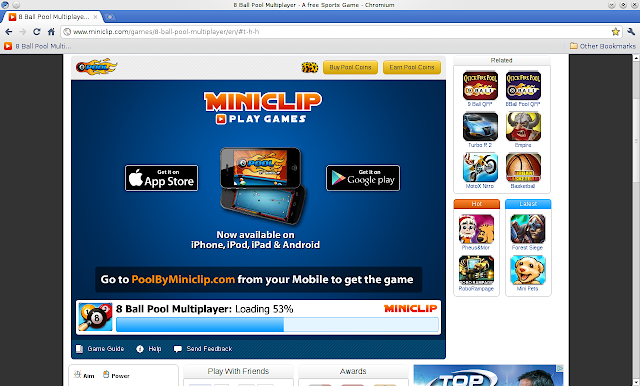





1 comments:
It'll blow up a row / a column of the tiles.
Post a Comment