grep is capable of color-highlighting the matched string in its output. But, by default, that option is turned off.
$ grep abc a_file.txt
abcdef
There are 3 color options available to you:
- --color=auto
- --color=always
- --color=never
With color=always, it colors the matched string.
$ grep --color=always abc a_file.txt
abcdef
Quite often, you want to page through the output:
$ grep --color=always abc a_file.txt |less
ESC[01;31mabcESC[00mdef
(END)
The problem is that less does not understand those control characters, by default. You need to use the -R parameter.
$ grep --color=always abc a_file.txt |less -R
abcdef
Alternatively, use more.
$ grep --color=always abc a_file.txt | more
abcdef
Another problematic scenario is when you want to save the grep output to a file. The output file will contain those control characters.
$ grep --color=always abc a_file.txt > myoutput.txt
$ less myoutput.txt
ESC[01;31mabcESC[00mdef
myoutput.txt (END)
With color=auto, it displays color in the output unless the output is piped to a command, or redirected to a file.
Lastly, you can specify the color parameter in a grep-specific environment variable. Then, you don't have to enter it in the command line.
$ export GREP_OPTIONS='--color=always'
So, go ahead, and add color to your Linux world.
P.S. Additional grep articles from this blog:
- Use the OR operator in grep to search for words and phrases.
- Trick grep not to report itself in a search.
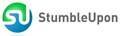
0 comments:
Post a Comment