$ rm file1
However, if the file has one or more hard links to it, life gets more interesting. You need to seek and destroy all hard links to the file.
A hard link is essentially another name for a file. Hard links to file1 can be created as follows:
$ ln file1 file2
$ ln file1 tmp/file3
file2 and file3 become another name of file1.
How do I know if some file has a hard link to it?
Do a long listing of the file like this.
$ ls -l file1
-rw-r--r-- 3 peter peter 0 2008-09-01 16:15 file1
Note that the hard link count has the value 3 (this is the number to the left of the file owner). It means that the physical file has 3 names: file1 and two others.
If you only rm file1, the other 2 names still exist, and users can still access the physical file using these 2 names.
To find out all hard links to file1, use this command.
$ find /home -xdev -samefile file1
/home/peter/file1
/home/peter/tmp/file3
/home/peter/file2
Note that we specified /home as the search starting point. You should replace /home with the mount point for the filesystem in which your file1 was created. (This is likely to be either /home or / for files in your home directory.)
The reason for using the filesystem's mount point is that hard links are restricted to reside in the same filesystem as the physical file. This means that file2 and file3 must be in the same filesystem as file1. Therefore, to find ALL hard links to a file, you must start search at the mount point of the filesystem.
The -xdev option instructs find NOT to traverse directories in other filesystems.
To find and delete all hard links to a file:
$ find /home -xdev -samefile file1 | xargs rm
An alternative (and slightly more complicated) method is by using inodes. An inode is a data structure assigned to a physical file that contains all its meta-information except the file's name(s).
All hard links to a physical file share the same inode, and have the same inode id number. Therefore, if you know the inode number of a file, you can find all hard links to the file by searching for files with the same inode number.
To display a file's inode number, use ls -i:
$ ls -li file1
2655341 -rw-r--r-- 3 peter peter 0 2008-09-02 19:09 file1
The first column in the above listing shows the file's inode number.
Now that you know the inode number of file1, you can use the find command to search for all files that have the same inode number:
$ find /home -xdev -inum 2655341
/home/peter/file1
/home/peter/tmp/file3
/home/peter/file2
To delete all hard links to the physical file:
$ find /home -xdev -inum 2655341 | xargs rm
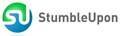
0 comments:
Post a Comment