The day has come.
Let's see what it brought.
Canonical stuck to the classical ISO image size this time: only 700 Mb, which is just fine to be burnt onto CD.
As usual, there are several options available, either in terms of the system (32- and 64 bit, desktop and server, text-only and graphical installation), or in terms of downloading options (direct download from a mirror or using a torrent). I chose 32-bit desktop version and used torrent this time.
Downloading of ISO image from the torrent was not a big problem. Initial downloading speed was low, but I guess that was an issue of the last mile, i.e. my connection to the provider. Soon that problem was resolved, and I got my own ISO image of the Ubuntu 12.04 operating system.
This time the image was burnt onto the CD-R disk, because I was fulfilling orders which came via my eBay site and via Buy Linux CDs page. I usually quickly test each CD for the ability to boot and to run few programs. That's why I decided to use one of those CDs to get my own picture of Ubuntu 12.04.
So, CD is in the drive of my Fujitsu-Siemens Amilo Pi 1505 laptop. Reboot. Choose to boot from optical drive. Let's go!
Booting the system
The first screen which I saw soon after the boot was about the choice between Try Ubuntu and Install Ubuntu. Same screen features selection of available languages. If you remember, Ubuntu 12.04 is not the first Ubuntu release to feature this method of booting the Live CD image. Of course, my choice was for the Try Ubuntu option.While I am talking about the system boot, I'd like to mention that I also tried to boot my other laptop HP Compaq nc6000 with Ubuntu 12.04 CD. Unfortunately, I was not able to do so. I got an error about absence of pae support in my processor. This is now a requirement for Ubuntu. I recently got the same issue with pae when tried to install CentOS on the very same computer. It has Celeron processor of one of the first generations, which were produced without pae.
Coming back to my Live run. The total boot time of Ubuntu 12.04 Live CD was significant. It was not the longest I've ever seen, but much more than I expected - about 5 minutes to the final desktop. Most of that time was spent before the Try/Install selection.
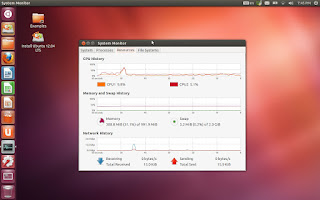 |
| Ubuntu 12.04 desktop with System Monitor |
Desktop
The default desktop wallpaper in Ubuntu 12.04 is in very well-known to all Ubuntu users purple-and-orange colors. I would say that orange dominates this time.There is a choice of 15 alternative wallpapers, if you want to change. My own choice was for the shot of London Eye. Obviously, because I live in London.
By the way, the window with the choice of wallpapers allows you to reduce the size of Launcher panel icons, down to 32 pixels, and configure auto-hide option for it. So, the functions, which were previously available via 3rd-party configuration utilities, found their way into the core distribution.
As in all previous versions of Unity, there are 2 panel-type elements on the screen of Ubuntu 12.04.
The left side panel, the Launcher, has some quick access application buttons on it, plus system elements like Bin, Workspace Switcher (there are 2 virtual desktops), and Dash menu button. Most of the elements can be easily locked to or unlocked from the launcher by right-clicking on the relevant button. Also, right clicking on the Unity-optimized applications gives you a choice of available actions for quick access. For example, right-click on the Nautilus file manager button allows the quick access to Home, Documents, Pictures and some other folders.
The top panel in Unity has notification area at the right hand side. There you can find clocks, keyboard layout indicator, Network manager, volume control and some other elements. Separate item is a cogwheel, which gives you access to system updates, system settings, displays, printers and also to session control functions (log off - shut down - suspend). All the rest space on the top panel works as the menu bar of active application, if the application supports this. Not all the applications have this support yet, for example LibreOffice components. Also, window control elements are on the panel in the case of maximized window.
Network
Ubuntu 12.04 automatically found and configured wireless card on my Fujitsu-Siemens laptop, which is Intel 3945 ABG. I can say the same about Realtek 8191SE, which is in my other laptop - Toshiba L500-19X.A click on Network Monitor icon on the top panel brought me a list of available wireless networks, including my own. It was an easy task for me to configure security and connect to the network.
Keyboard layouts
I booted my Ubuntu 12.04 using English as the system language. The keyboard layout indicator with en sign on it appeared on the panel right after the boot. A click on it gave me the list of available English layouts: US (default), UK, Ghana and Cameroon. The same menu included the configuration option for the layouts. I tried to add Russian to the list, and succeeded only after some time. The problem was that "+" button on the configuration window was grayed out. I first had to remove any of the existing layouts, and only after that I could add more. I think this is a bug which developers can fix later.The hotkey configuration for the layout switching was also available on the same screen, and Ctrl-Shift combination worked well.
Finally, I was able to type in both Russian and English UK.
There were no issues with touchpad. Tapping and edge-scrolling were configured in the way I am used to seeing them.
Applications
There is no menu in Ubuntu 12.04 as most of us used to see it in different operating systems in the last 15 or so years, at least since Windows 95. Dash menu is the place where you search and start applications.Dash itself has 5 tabs, which you can navigate through: recent applications and documents, full list of applications, documents, music and videos. These are called "lenses", and you can install more lenses if you wish to.
Dash menu can be called by pressing "Super-key", which on most keyboards has Windows logo.
One of the most powerful features of the Dash menu is Search. You can start typing the name of application you need, and system will show you the available ones. Unfortunately, this feature does not always work as expected. For example, search for "graph" shows irrelevant applications like Orka Screen Reader or LibreOffice Writer, but not LibreOffice Draw, which would be more logical. The same is valid for search for "internet": it does not show the Firefox browser. This is the same issue which I've seen since my very first acquaintance with Unity in Ubuntu 11.04.
Other than using the search, you can limit the list of Dash items by using filters, which are context-dependent. For example, the Applications tab uses groups like Education, Internet, Games etc as filters. You can use this in analogy to menu sections in the classical menus. There is an important difference, although, from both the classical menus and from the previous versions of Unity: clicking on several filter groups enables all of them, so you can see applications in several groups at the same time. Second click deselects the filter group.
Firefox 11 is the default browser in Ubuntu 12.04. Other than Firefox, there are Thunderbird mail client, Empathy IM client, Transmission bit-torrent application, Gwibbler social networking tool and some more in the Internet section of the Dash menu.
I have written several times on this blog that Chrome, or Chromium, is my favourite browser. That's why I tried to install it.
Installation of Google Chrome in Ubuntu 12.04 went fine from the downloaded file. But I could not locate it anywhere in the menu. I could find and start it only by navigating to /opt/Google folder.
As alternative to Google Chrome, Ubuntu Software Center allows you to install Chromium browser. This requires activation of the Universe repository. Unfortunately, Chromium did not place itself into the Dash menu in my Live session. It was still shown as "Available to download", although, it automatically placed the icon onto the Launcher. So, I was able to start it from there.
Limited LibreOffice suite is in the Office part of the Dash menu. It includes Draw, Writer, Calc, but does not include Base or Math.
GIMP is not included into Ubuntu 12.04 either. Instead, you have LibreOffice Draw and Shotwell photo manager.
As you can already see, there are many interesting applications which have been dropped from the initial distribution.
I won't list all the available and unavailable applications here. I am sure there are plenty of places where you can get the list, or, better, try Ubuntu 12.04 yourself. And, of course, nothing is impossible with usage of Ubuntu repositories or PPAs (Personal Package Archives).
Network partition
Nautilus, the default file manager in Ubuntu 12.04, includes the Browse Network section. I tried to use it to get connection to my external network drive. Unfortunately, I was not able to do so: Nautilus was not able to retrieve list of available servers.Manual mounting using the sudo mount -t cifs... command was not successful either. I had to install smbfs package in order to be able to mount the remote Samba partition. Once smbfs was installed, mounting of external partition was like a walk in the park.
Multimedia
Ubuntu 12.04 operating system comes without any audio and video codecs on Live CD. Of course, there is an option to get them during the installation, but if you stick to Live media, then you need to download these codecs separately.In addition to problem with codecs, I found an issue with Russian filenames. An attempt to play an MP3 file with Russian characters in the name automatically started Rythmbox, the default music player in Ubuntu 12.04. But I got an error message straight away, saying that file cannot be opened. Opening the file with Latin characters brought me another error message.
 |
| Neither MP3s not Flash videos can be played in Ubuntu 12.04 Live session |
General feeling
My general feeling is that Unity, and consequently Ubuntu, grows and starts getting more and more user-friendly. In this Long-Term Support version, Canonical tried to adopt Unity for desktop and laptop users, not for touchscreen users only.But there are still lots of places where urgent improvements are required. Apart from above mentioned issue with search, I'd like to note that placing tabs switch into the lower part of Dash menu does not help usability. There are too many mouse movements required to start an application. Taking into consideration that default tab is "Recent applications and documents", it's getting too annoying to move mouse across the monitor twice: first time to switch the tab, and then to activate search, filtering or select an application.
Finally, I'd like to mention that the general performance of Ubuntu 12.04 is far from ideal. Running it from the CD is painful. I understand that not very many people will run Ubuntu from Live CD. But there are still somebody who wants to try Unity and Ubuntu, or maybe just Linux for the first time in his own life. And such a speed is really killing any enthusiasm.
Although, I still want to call Ubuntu 12.04 "A Stairway to Heaven". Canonical is getting higher and higher on this stairway. Of course, current stair is far from the top. But it is higher than in versions 11.10 and 11.04.
What is your opinion of Ubuntu 12.04? Is it an operating system you use, or plan to use? Can you recommend it to you friends?
By the way... if you want to try Ubuntu 12.04 yourself, but can't your CD, why not order it from Buy Linux CDs site? The disk with Ubuntu, or any other Linux distribution, will be delivered right into your mailbox.
0 comments:
Post a Comment