Installing Compiz is almost always a matter of pointing and clicking one's way through some routine operations, and the Ubuntucentric distros carry it in their Software Centers for easy access in a user-friendly mode. I tend to avoid those, because I am never sure just how much of the vast Compiz storehouse of visual tidbits is included in any particular one of the prepackaged offerings. I prefer to use Synaptic because I want all the bells and whistles I can get, but I am far too inexperienced to figure out on my own just what dependencies I would have to include to get them all. In fact, the more you use Compiz, the more you find out that even though Synaptic will take good care of the genuine dependencies, there are a lot of ought-to-haves and even can't-do-withouts if you want a really elegant final result.
I've found by experience on recent Lubuntus and Xfces (both 32- and 64-bit) that the particular selection of Synaptic downloads I show below will provide a Compiz installation that can do just about anything you can find in the CCSM (CompizConfig Settings Manager). I have always had a successful installation when I used these, but as usual, your mileage may vary. You will find that some of these are automatically marked as dependencies as soon as you mark the first, others you will have to select separately. My Old Reliable set of components is:
compiz
compiz-core
compiz-gnome
compiz-plugins
compiz-plugins-default
compiz-plugins-extra
compiz-plugins-main
compiz-plugins-main-default
compizconfig-backend-gconf
compizconfig-settings-manager
libcompizconfig0
libdecoration0
python-compizconfig
fusion-icon <- edit 14.05.2012 by DarkDuck
As distros evolve, Synaptic updates if more components become necessary. My practice is simply to accept whatever additional packages have been automatically marked. That is the way this list was built up, and I will allow it to grow as necessary. It is probable that more than a few of those I've included are not absolutely essential, but the combination has always worked so well for me that I never quibble over an extraneous entry or two.
Once those are all downloaded and installed, I usually pick a few effects to enable from CCSM even before I go to a terminal and type in the magic words to start a Compiz session: compiz --replace (in case you haven't done this before, that's meant to be a double hyphen, not a dash, in front of the replace). That way I can tell at once whether it is up and running by using the Compiz key binding for the effect. The Xfce desktop has a rich set of keyboard shortcuts of its own, and many of them are the same as Compiz key bindings. Still, they never interfere with one another, since once Compiz is running, it takes over the desktop management role.
Compiz has such a prodigious array of optional effects, and even variations within the effects, that it would be useless for me to suggest any specific ones. In fact I don't think I have ever set up two distros with identical effect combinations – the fun is in mixing and matching. It does take some practice to become familiar with some of the fine-tuning processes, but it usually turns out to be worth it.
Once those are all downloaded and installed, I usually pick a few effects to enable from CCSM even before I go to a terminal and type in the magic words to start a Compiz session: compiz --replace (in case you haven't done this before, that's meant to be a double hyphen, not a dash, in front of the replace). That way I can tell at once whether it is up and running by using the Compiz key binding for the effect. The Xfce desktop has a rich set of keyboard shortcuts of its own, and many of them are the same as Compiz key bindings. Still, they never interfere with one another, since once Compiz is running, it takes over the desktop management role.
Compiz has such a prodigious array of optional effects, and even variations within the effects, that it would be useless for me to suggest any specific ones. In fact I don't think I have ever set up two distros with identical effect combinations – the fun is in mixing and matching. It does take some practice to become familiar with some of the fine-tuning processes, but it usually turns out to be worth it.
In my brief (3 days so far) experience with my latest installation, I have the impression that Compiz integrates more smoothly with Xubuntu 12.04 than it did with 11.10, and even that was a nearly flawless experience. So unless exploding windows and spinning sperical desktops just aren't your cup of tea, I recommend you give it a try – you might enjoy it!
Edit 14.05.2012 by DarkDuck: In order to get Compiz automatically start in Xubuntu 12.04, you need to add an item fusion-icon into Xubuntu's Startup Applications in Configuration manager.
Edit 14.05.2012 by DarkDuck: In order to get Compiz automatically start in Xubuntu 12.04, you need to add an item fusion-icon into Xubuntu's Startup Applications in Configuration manager.
This is a guest post by Emery Fletcher
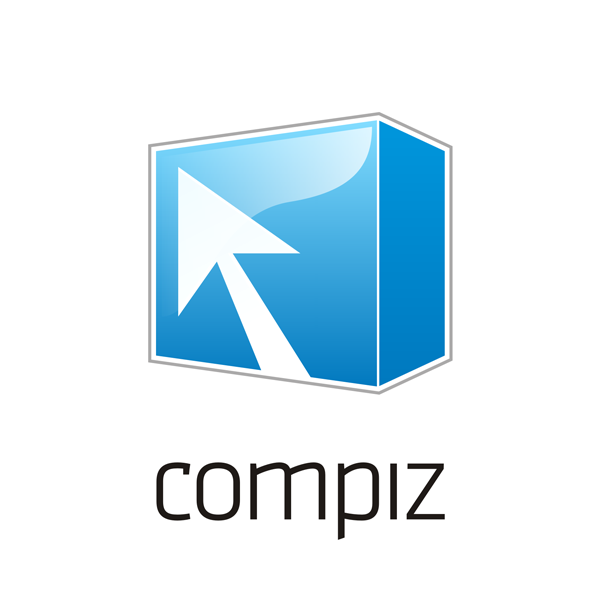

0 comments:
Post a Comment