Introduction
SolusOS is a Linux Distribution based on Debian Stable. It's an operating system for your computer, that provides the base system that allows you to do things like listen to music, browse the internet and create documents.In this week's review I have started with the opening paragraph on the SolusOS website. Last week I wrote a review about Snowlinux 4 to see if that operating system achieved everything it set out to achieve. Unfortunately I think it fell short because it stated that it intended to be easy to use with a carefully selected range of software.
As someone with a lot of computing experience and a fair amount of experience using Linux I found that for an average person the installation could cause some issues and there were problems with setting up the internet. In addition to this, the software installed did not provide a complete solution.
This week I am happy to report that I think SolusOS really does live up to the statement made on its website. SolusOS is very stable, is easy to use and comes with a complete set of software for the average user.
Installation
The installer for SolusOS is the same as the one for Snowlinux so this may cause problems for users new to Linux and I will explain why shortly.The installation starts easily enough.
 |  |  |
- Choose your language
- Choose your timezone
- Choose your keyboard layout
 |  |
First of all you are asked which drive you wish to install SolusOS to. Now for a Linux user this makes perfect sense but if you are a Windows user then you are used to drives being called C:, D:, E: etc. Linux names drives differently and not only that it depends on the type of drive what the naming convention is.
This is of course not the fault of SolusOS or Snowlinux as it is just the way things are done in Linux but it can be made simpler. Linux Mint and Ubuntu give options such as replace your existing operating system or install alongside your current operating system which for a novice makes the installation a much more accessible option.
Moving on to step 5 you are then asked how to partition your drives and also after partitioning you have to set the root drive. The partitioning bit would make many would be Linux converts turn away in fear.
The Ubuntu and Linux Mint installers I think work better in that for novices they give an option that works but they also give a partitioning tool for the more experienced user.
 |  |  |
Step 6 is to enter the name of the main user of the system along with a password and a host name for the system.
Step 7 asks which drive is to be used for the GRUB bootloader and step 8 asks you to confirm your settings before installing SolusOS.
First Run Wizard
When you run SolusOS for the first time a wizard appears.There are five steps to the wizard.
 |  |  |
 |  |
- Useful Links
- Internet Connection setup / Firewall setup
- Detected hardware
- Setup updates
- Donate to SolusOS
First Impressions
SolusOS uses Gnome 2.30 which is a blast from the past for many Linux users. It looks great and it runs smoothly and performance wise it is fantastic.
The layout for SolusOS is like a lot of Linux distributions and would be familiar for most Windows users.
There is a plain desktop with a taskbar at the bottom. There is a menu button in the bottom left and a system tray in the bottom right with icons for networking, battery power, audio and messages. There is also of course a clock.
Clicking the menu button brings up a fairly nice menu with two main panes and a search box. The menu makes it easy to navigate SolusOS.
Firstly there is the search box. Enter the name of the program or the type of application you are searching for and it will appear in the right hand pane. Alternatively you can select the category on the left hand pane to produce a list of results in the right hand pane.
From the menu you can also bring up the control centre which enables you to perform system functions such as change desktop effects, desktop background, set up Flash, set up hardware, install applications etc.
Change the desktop background
As with a lot of Linux distributions (and Windows really) the default wallpaper is fairly bland and it is nice to change it to something more in tune with your own personality.
In SolusOS it is easy to change the desktop background by right clicking on the desktop and then selecting "Change desktop background".
SolusOS has a range of wallpapers to choose from but if you don't like any of the stock images click the "Add" button and choose one of your own images.
In addition to just changing the desktop background you can also add some effects using the Compiz Settings Manager.
There are a number of effects to choose from such as fading windows and wobbly windows and animation effects which means you can personalise the experience as much or as little as you want to.
Connecting to the internet
SolusOS works straight out of the box. I was sat on a train when I first started typing this post and I was able to see the wireless connections for the train company, a few home wireless connections and some which were clearly people's mobile phones.
I managed to connect to my own mobile phone there and then using the internet connection sharing wizard on my phone. I have since also managed to connect to my home mobile broadband and my home broadband connection.
Flash and MP3
SolusOS makes it as easy as possible for users. Flash is installed by default as are the MP3 codecs required to play music.
This means, music, video, games etc work straight out of the box.
Applications
Sometimes when I install a Linux distribution I wonder why I had to download 800mb of ISO. The reason for this is that some distributions provide a full set of applications such as LibreOffice, Rhythmbox, VLC Player and WINE and other distributions for the same size give you Abiword and Gnumeric and that is it.
Fortunately SolusOS is one of those distributions where you get the full deal straight away as you can see below:
Accessories
- File Roller (Archive Manager)
- Calculator
- gEdit - Text Editor
- Terminal
Games
- PlayOnLinux
Graphics
- GnuPaint (Similar to Windows Paint)
- gThumb (image viewer)
- Simplescan
Internet
- Dropbox (online file storage)
- Firefox (web browser)
- Thunderbird (email client)
- Pidgin (Messenger)
- Transmission (Bittorrent)
- xChat (IRC Chat)
Office
- Libreoffice Base (Access clone)
- Libreoffice Calc (Spreadsheets)
- Libreoffice Impress (Presentations)
- Libreoffice writer (Word processing)
Sound and Video
- Brasero (Disc burning)
- Cheese (Webcam viewer)
- Gnome mPlayer (Movie player)
- Minitube (Youtube viewer)
- Movie Player (Movie Player)
- Openshot video editor
- Rhythmbox (Audio Player)
- VLC (Video Player)
System
- Synaptic (Package Management)
- WINE (Run Windows applications in SoluSOS)
There are various other applications but the ones highlighted above are the main ones. You will notice the duplication when it comes to movie players. I think the reason for this is that some you get when installing Gnome by default and the developers obviously decided there were better ones to include.
Installing Applications
SolusOS uses Synaptic for package management.Synaptic is fairly easy to use. In the left hand pane there are a list of categories and in the right hand pane there are the applications within that category.
If you click on an application a description will appear at the bottom of the right pane.
Installing applications is a two step process. The first step is to mark the applications you wish to install and then you click "Apply" to install the applications. Dependencies on other applications are automatically marked.
Summary
Does SolusOS live up to it's promises? The answer to that is yes. SolusOS is easy to use, comes fully featured with all the necessary multimedia codecs and Flash installed and has a really good selection of applications.The installer could do with a bit of work. I think the installer will put potential Windows users off unless they are computer savvy to start with. Having said that of course it is unlikely that non computer savvy users would ever attempt to install a new operating system.
Gnome 2 is still great and for anyone with an older machine SolusOS is a brilliant choice. The downside of SolusOS using Gnome 2 is that at some point a decision has to be made. Will SolusOS remain on Gnome 2 or move over to MATE or XFCE.
It is easy to see why SolusOS is riding high on Distrowatch. It really provides a no hassle approach to computing.
Thankyou for reading.

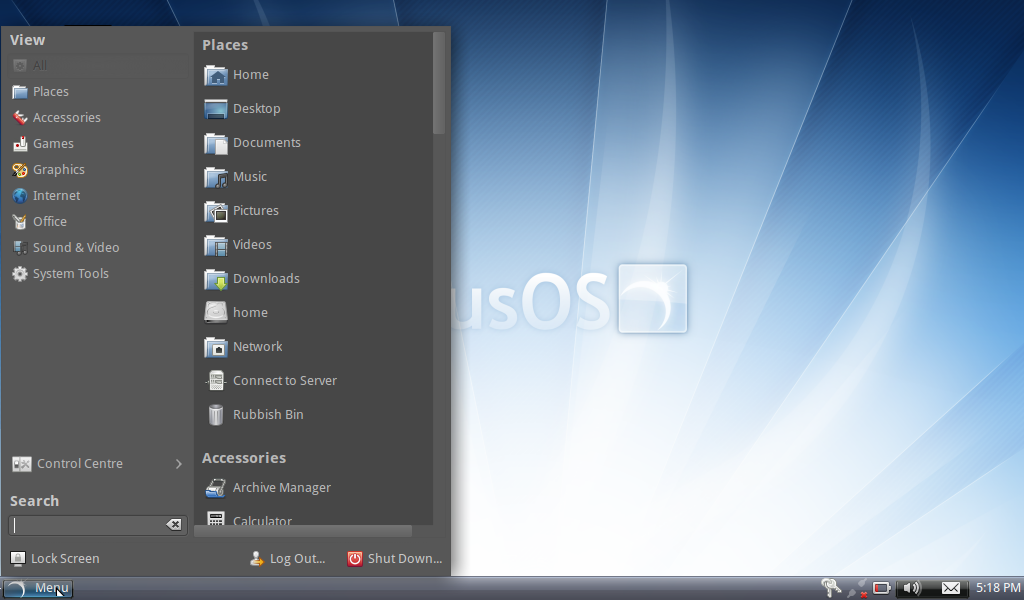




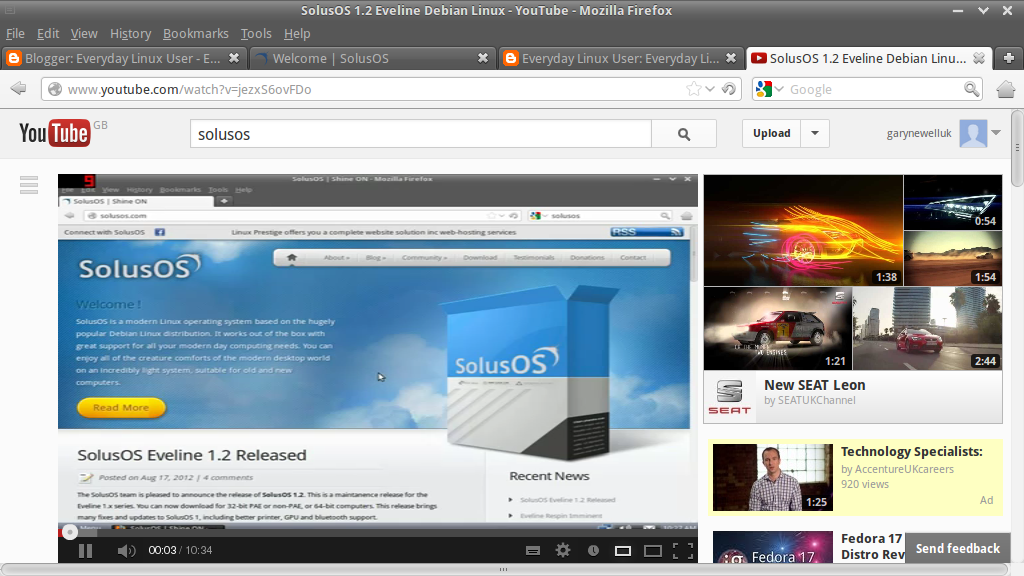

0 comments:
Post a Comment