Introduction
The world of Linux is home to a plethora of Linux distributions.Many of these distributions work on a niche of some kind by offering something the others don't.
Then there are the really big distributions. These distributions set the trend that many other distributions follow and fork from.
OpenSUSE is a big distribution. It is up there with Ubuntu, Debian and Fedora. OpenSUSE is a community distribution but has the advantage of having a big money sponsor (Novell).
I have been using OpenSUSE for the past week and the aim of this review is to determine whether it is a good alternative to Ubuntu.
Installation
To download OpenSUSE I went to the Distrowatch.org website and then looked at the rankings on the right hand side.OpenSUSE is currently sitting 6th in the rankings, based on downloads for the past 6 months. It is sitting behind Mint, Mageia, Ubuntu, Fedora and Debian.
Upon opening the link for OpenSUSE I visited the download mirrors page and downloaded the KDE live edition from the mirror closest to my location.
My normal method of burning live ISOs to USB is to use Unetbootin but I had read up on OpenSUSE and many people have had trouble using this method so I used the suggested option from the OpenSUSE.org webpage.
Whether you are using Windows or Linux you have to download the Imagewriter software and then use that software to write the image to the USB drive.
So with the USB drive created I performed a reboot of the laptop (Samsung R20, not the quickest machine there is, but not ancient).
OpenSUSE started without any issues.
Before installing a distribution to the hard-drive I check basic things like the wireless connection to make sure I am unlikely to have issues after the install.
There is an install link on the desktop and clicking this starts an installation program.
The installer for OpenSUSE is fairly linear and easy to follow. The bit that might trip up a new user is the partitioning bit. OpenSUSE makes an attempt to suggest the best set up with regards to partitions that you might wish to use. Now ordinarily if you want to use the whole drive then it will offer to create three partitions. (Root, Home and Swap).
In my case I already had 2 operating systems on the laptop (Snowlinux and SolusOS). I wanted to replace the Snowlinux and so I had to adjust the partitioning myself. I'm not sure how well OpenSUSE copes if you already have Windows installed. Does it offer to replace it or install alongside? Maybe someone can answer this in the comments section.
So other than the partitioning all the other usual questions are asked such as timezones, locales, keyboard settings and initial user settings.
First Impressions
Upon first glance OpenSUSE looks every bit the professional operating system.
The KDE desktop is very modern looking and at the same time will give a familiar feeling to most Windows users.
The first run of OpenSUSE displays a welcome message in the centre of the screen. Generally speaking though the KDE desktop consists of a panel at the bottom, the desktop and a folder view at the top of the screen. Later on in the article I will show some more of the features of the KDE desktop.
The bottom panel is like the Windows taskbar with a menu button, quick launch icons and a system tray in the bottom right corner.
Connecting to the internet
Bizarrely the first time I booted into OpenSUSE there was no wireless network icon on the taskbar.
I tried adding the network applet to the panel but it couldn't find my wireless networks.
I decided to go for a reboot (not my usual course of action but I had a hunch) and the next time OpenSUSE booted the network icon appeared on the taskbar and I was able to see both my home broadband and mobile broadband networks and even more bizarrely the wireless network for our neighbour's house. (This is bizarre because we are some distance away).
After entering my network password the KWallet application appeared asking whether I wanted to store my passwords within it.
The upshot of this is that the next time I log in all I have to do is enter the KWallet password and the wireless connection will work.
Flash and MP3
To test flash I logged on to Youtube and attempted to watch the trailer for Spiderman.
As you can see the Flash player isn't installed by default.
Now Ubuntu has the Ubuntu-restricted-extras package so I looked online to see if there was a quick way to get Flash working within OpenSUSE and the site OpenSUSE-guide.org came up trumps.
The above link shows you how to install Flash, Java, Silverlight and Google Voice and Video chat.
To install Flash just open a terminal window (on the quick launch bar) and type:
sudo zypper install flash-player
After running this command I tried refreshing the Youtube page but it didn't pick up the change until I restarted Firefox.
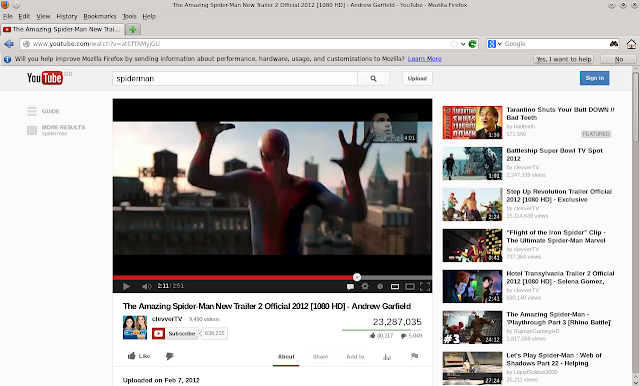 |

As with Fedora and Debian, OpenSUSE is a community distribution and so only distributes with free software therefore MP3s do not work straight away.
The OpenSUSE website tries to influence you into installing Fluendo. This is a commercial option. Fluendo provide a range of plugins for DVD playback and MP3s. There is a free MP3 decoder on the website.
There is of course a better way. If you visit Opensuse-guide.org there is a method for installing all the tools you will need to accomplish MP3 playback.
After following the article on Opensuse-guide.org I was able to play MP3s within Amarok.
Applications
I only downloaded the live KDE version but this comes with a good range of applications.Education
- Desktop Globe - Globe
Games
- KMahjongg - Mahjongg
- KReversi - Reversi
- KMines - Minesweeper
- KSudoku - Sudoku
- KPatience - Patience
Graphics
- DNG Image Converter - Image Converter
- Exposure Blending - I have no idea what this does
- Panorama - Make a panoramic photo
- digiKam - Image viewer
- showFoto - Photo viewer
- Photo Layouts Management Program
- AcquireImages - Scanning
- Skanlite - Scanning
- Gwenview - Image viewer
Internet
- Konversation - IRC Client
- Kopete - Instant Messenger
- Choqok - Microblogging
- KMail - Mail client
- Firefox - Web Browser
- Konqueror - Web Browser
- KTorrent - BitTorrent
- Akregator - RSS Feed reader
- IFTP- FTP Client
Multimedia
- Amarok - Audio player
- K3B - CD/DVD Burning
Office
- KAddressBook - Address Book
- LibreOffice
- Kontact - Personal Information Manager
- KOrganiser - Calendar
Summary
There are also a host of system and configuration tools.Package Management
Package management in OpenSUSE is performed by using a utility called YAST.I have to say that I think that this piece of software lets OpenSUSE down. Compared with Apt-get and Synaptic, YAST is lacking in useability.
The interface itself seems fairly easy. When you first load YAST the control center is displayed and from there to install software you can click on "Software Management".
The next screen provides a way of looking for applications. You can either search for the package by entering a keyword or you can click the RPM groups tab and search down a tree for the application you wish to install.
So far it all sounds quite good doesn't it? Except I cannot seem to find any decent software in the default repositories.
I was able to find a whole host of repositories by following this link (http://en.opensuse.org/Additional_package_repositories)
The other thing that annoyed me was that when I did try and install software I was greeted with the message "173 packages to be installed, estimated 1.3 gb".
By default OpenSUSE will try and update every package that needs to be updated. Now this ISO is about a month old yet the download size of the updates is bigger than the ISO I downloaded to install OpenSUSE in the first place.
It is of course possible to prevent the package manager attempting to update these packages.
KDE Customisation
I am of the opinion that KDE actually looks quite good nowadays. I first noticed this when reviewing SLAX a few weeks ago.Basically KDE comes with various different views which are called activities. The default view is the folder view whereby you have a desktop with various folders listed in panes on the desktop.
If you like the traditional Windows view then you can go for the desktop icons view.
Other views include gallery view and search view but you can add your own customised activities.
Each activity window can have its own desktop background. OpenSUSE comes with just two as standard but you can easily install additional backgrounds from the list provided.
Of course you can add your own wallpapers by downloading them from the web or digital camera, USB drive etc and importing them into OpenSUSE.
In Windows Vista you may remember the news and weather widgets that appear on the desktop. KDE incorporates a whole library of widgets.
Although by default there is a panel at the bottom you can also add an additional panel at the top of the screen and remove the bottom panel entirely if you so wish. You can add any number of icons onto the system tray including application launchers.
It is easy to switch between activities by clicking the hotspot in the top right hand corner of the screen.
Summary
OpenSUSE is clearly very mature as an operating system and is definitely up there with the larger distributions.The KDE desktop looks good and for Windows users it will give an instant feel of familiarity. Unlike Windows however the KDE desktop is very customisable and there are some excellent features.
In terms of installation I would say it is probably just as easy as installing Ubuntu with the exception of the partitioning but I would say that Ubuntu makes that a little too simple and doesn't necessarily create the partitions in an optimal way. It really is up to each person to decide the best layout of their partitions.
The lack of instant Flash and MP3 playback is an issue but not one that can't be overcome. The documentation I have found for OpenSUSE is very good.
I was disappointed with YAST and the selection of packages available by default and I was baffled by the size of the updates. Again the packages issue can be overcome by adding extra repositories and the updates can be configured to work how you want them to,
How does OpenSUSE compare with the other big distributions? I would say it is on a par with Debian and Fedora really. I think Mint is definitely the distribution setting the standard at the moment. Cinnamon is a classy desktop environment and Mint works straight away without having to install any extras or jump through any hoops.
Thankyou for reading.
Click here to download openSUSE
Click here to buy an openSUSE DVD or USB drive
Ubuntu 13.10 Saucy Salamander has been released. Read this article which highlights the reviews and articles that have been published for Ubuntu 13.10.
To make it easier for everyone who wants to read my Ubuntu based articles and tutorials I have formatted them, rewritten them and added extra content which has resulted in the eBook "From Windows To Ubuntu".
The book isn't massive like a SAMS guide so it isn't going to take you forever to read it but there is certainly a lot of content.
Click here to buy the eBook "From Windows To Ubuntu"
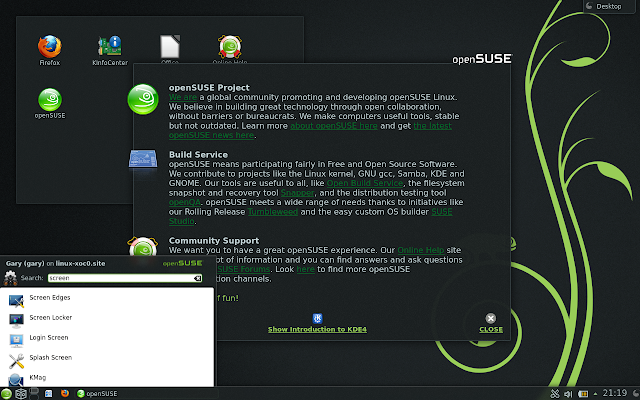






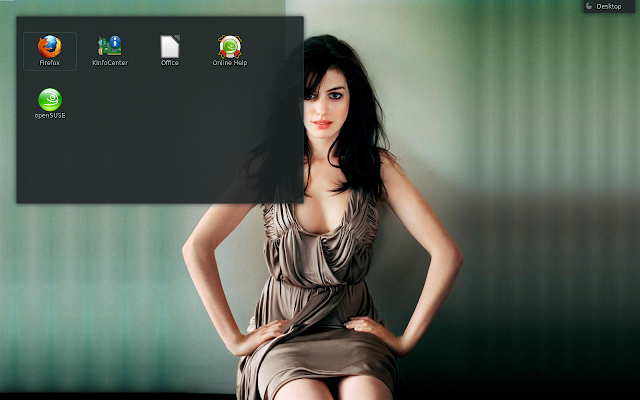




0 comments:
Post a Comment