The mouse clicks on touchpad of the mouse on the laptops can be enabled or disabled in gnome3 as required as shown below.
Click on the Activies tab on the top left. In the serch box that appears on the top right, type "Mouse and touchpad"
The following window will pop up.
The second tab is the tab for touchpad. In the touchpad tab, the options are
Disable touchpad while typing : Which will make sure that while we are typing if we touch the mouser pad the pointer will not move randomly.
Enable mouse clicks with touchpad : If this option is checked, we can use the touchpad to click too.
Click on the Activies tab on the top left. In the serch box that appears on the top right, type "Mouse and touchpad"
The following window will pop up.
The second tab is the tab for touchpad. In the touchpad tab, the options are
Disable touchpad while typing : Which will make sure that while we are typing if we touch the mouser pad the pointer will not move randomly.
Enable mouse clicks with touchpad : If this option is checked, we can use the touchpad to click too.
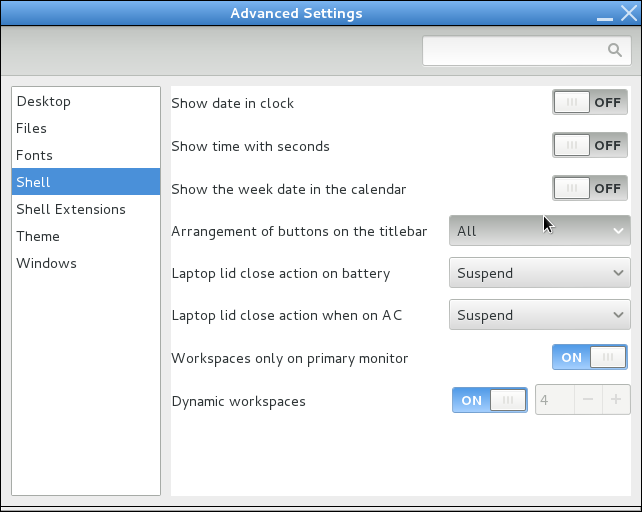
0 comments:
Post a Comment