Want a tool for editing image files, but shun GIMP because of the steep learning curve? For me, I needed an app to edit screenshots for my blog posts. Pinta turns out to be the perfect tool for that purpose. I use pinta to edit the following image file formats: JPG, PNG, TIFF, BMP, ICO, TGA, ORA.
To install pinta:
$ sudo apt-get install pinta # Debian Wheezy
$ sudo yum install pinta # Red Hat
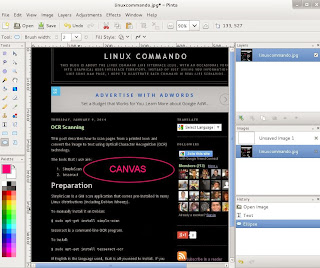
The main draw canvas is sandwiched between 2 columns of tool sub-windows. The left column is organized into Tools and Palette; the right, Layers, Images, and History. The sub-windows are by default docked, but you can make them hidden, or floating. My preference is to keep the default configuration - the most common operations that I need are conveniently located.
The Tools window on the left column has the typical selection tools- rectangle select, ellipse select, lasso select - and geometric shape drawing tools - rectangles, rounded rectangles, ellipses, and freeform shapes. Mousing over a tool icon displays some brief instruction on using the tool. The tools are self-explanatory. But I could not get the lasso select, and the free-form shape drawing tools to work on pinta version 1.3.
The right column houses the very useful History window. Every image edit operation you completed in the current session - Text, Ellipse, etc - is recorded there. Clicking an operation reverts the image to that exact state in its history. If you like the more traditional Redo and Undo features, they are available in the Edit menu.
Occasionally, you may foray into the menus and sub-menus to get at editing functions that are not exposed in the windows. For editing screenshot, I frequent the Image menu that comprises the cropping, rotating, and resizing functions. I find Crop to Selection particularly useful. You first use a selection tool to specify a subset of the original image. Crop to Selection reduces the image to the selected, eliminating everything else.
Pinta is easy to use. So easy that I just shrugged when I realized that this software does not come with a user manual. If you don't know GIMP, I suggest that you start with pinta because you will be productive within minutes. If you have modest image editing requirements, you may never need to graduate to the more powerful GIMP.
0 comments:
Post a Comment