Introduction
My son has watched me download and install different versions of Linux on my computers over the past few years and he has gradually become interested in trying it for himself.The main use of his laptop is to use Facebook, watch Youtube videos and to play Minecraft.
My son does play other games on the computer but generally they are Flash based or Java based games.
There is an XBOX for real gaming. (Although it is only a 360 and not an XBOX One. If anyone from Microsoft is reading this and would like me to write a review about the XBOX One then feel free to send me one and I will be more than happy to oblige).
The computer that my son uses is beginning to slow down even though it still has a reasonable set of specifications.
Running Linux would actually be a very good option for him and he can easily do everything that he does now. There is no reliance on any other Microsoft products because I installed LibreOffice on his computer years ago and he uses Thunderbird for mail.
The only possible problem that I thought I might have was with Minecraft. I did however manage to get it installed and it was relatively simple. This guide shows how I did it.
Install OpenJDK
This article shows how to install Minecraft for Ubuntu but the instructions should work for other Linux distributions as well.
The first thing to do is download the OpenJDK Java Runtime. (The current version is 7).
In Ubuntu you can do this using the Ubuntu Software Centre but you can also use Synaptic (if you have it installed) or APT. Fedora users can use YUM and openSUSE users Yast or Zypper.
Download the Minecraft Launcher
Visit https://minecraft.net/download to download the Minecraft Launcher.Click on the link for the Minecraft.jar file and the file will download into your Downloads folder.
Open up a file manager or a terminal and navigate to the download folder.
Despite the text on the webpage stating that the jar should be executable I can confirm that it isn't.
To make it executable with Ubuntu right click on the Minecraft.jar file and choose properties.
Click on the "Permissions" tab and make sure the "Allow executing file as program" checkbox is checked.
If you are using the command line then run the command:
chmod +x Minecraft.jar
Run the launcher
You can now run the Minecraft.jar launcher in Ubuntu by double clicking on the file. (Double clicking will work for a large number of distributions).If you want to run Minecraft from the command line navigate to the folder where Minecraft resides and then type:
java -jar Minecraft.jar
After a few seconds the launcher will load.
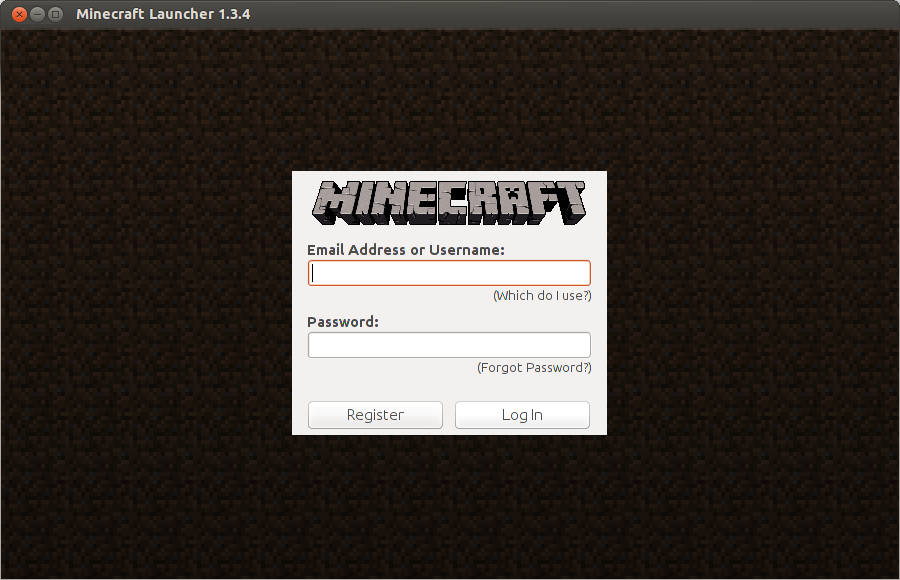 If you haven't registered then you can do so using the "Register" button otherwise if you are an avid Minecraft fan moving across from Windows to Linux then enter your email and password into the box and then click "Log In"
If you haven't registered then you can do so using the "Register" button otherwise if you are an avid Minecraft fan moving across from Windows to Linux then enter your email and password into the box and then click "Log In"If you have paid to play the game then you will be able to click "Play" to play the game but as I have never personally played the game I only get the opportunity to play the demo.
Clicking on the "Play Demo" button takes me through to the actual Minecraft game.
As you can see setting up Minecraft is relatively easy.
Before I sign off though you might be interested in a free version of a very similar game that has been written for Linux.
MineTest
Open up the Ubuntu Software Centre and search for MineTest.Install "MineTest" and you will get a game that appears a lot like Minecraft. (To be honest in today's world somebody could easily get sued).
The game isn't as polished as MineCraft as you can see from the following screenshot.
The main game itself actually looks and runs fairly well. I have to admit to not being very good with the game but I always struggle with this sort of thing because of my colour blindness.
There is a single player and multiplayer mode for MineTest.
It might be worth giving MineTest a go if you don't want to shell out the £20 for MineCraft.
Thankyou for reading.
To make it easier for everyone who wants to read my Ubuntu based articles and tutorials I have formatted them, rewritten them and added extra content which has resulted in the eBook "From Windows To Ubuntu".
The book isn't massive like a SAMS guide so it isn't going to take you forever to read it but there is certainly a lot of content.
Click here to buy the eBook "From Windows To Ubuntu"










0 comments:
Post a Comment