For the last few months though we have been able to watch Netflix in our native browsers on Linux using a Wine pluggin wrapper called Pipelight. Today I would like to walk you through the short process of using Pipelight to watch Netflix under Bodhi Linux.
Step 1 - Install Chromium or Firefox
Pipelight needs Chromium or Firefox to work. So if you are still using Bodhi's default browser Midori - you will need to install one of these other two browser. You can obtain your browser of choice by clicking on one of the links below:
Step 2 - Install Pipelight
Next we need to install the Pipelight plugin by clicking on the link below:
Pipelight depends on the Microsoft corefonts package. This means that if you do not already have these fonts installed they will be installed as part of the installation of Pipelight. When installing these fonts you need to agree to an EULA, to navigate to the Accept button you will need to use the tab key, and then press the enter button to select it.
Step 3 - Setup a User Agent Changer
The User Agent is a little code in your browser that tells the page you are viewing what browser you are using. In order for Netflix to even offer us the Silverlight player it needs to think we are on Windows. To do this we install a user agent changer browser plugin. Install the proper plugin linked below for your browser:
After you have the user agent changer installed - set your browser to detect as "Windows Firefox".
Step 4 - Watch Netflix!
Step 5 (Optional) - Add Netflix to the Permanent Spoof List
If you are like me then you hate having to manually click a button and change your user agent string back and forth every time you visit the Netflix site. Thankfully the User Agent Switcher for Chromium as a "Permanent Spoof List". Simply add the URLs shown in the image below to identify as Windows Firefox 3.5 (note the * at the end of the URLs - it is important):
Cheers,
~Jeff Hoogland

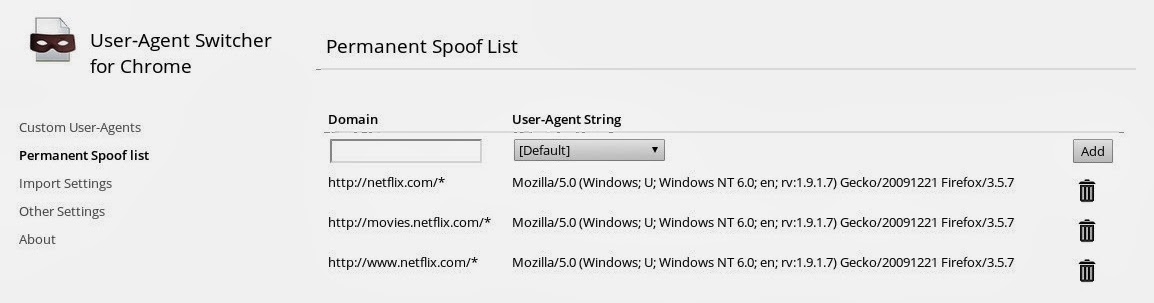
0 comments:
Post a Comment